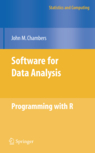The LaTeX system is very handy for creating technical documents, but there are situations where we want to present some knowledge orally and the layout for doing this effectively is naturally different to that which appears in printed text. There are various approaches to creating a presentation in LaTeX and the package beamer is an excellent system for creating professional looking presentations and hopefully avoiding some of the clutter that appears in many presentations.
The beamer package needs to be installed before it can be used in our LaTeX system. At the top of the latex file we specify the document class to be used:
\documentclass{beamer} |
The next step is to create the title page for the presentation and some of the elements that make up the title may also appear as part of the header or footer of the individual slides. Common elements of the front page are the title of the talk itself, \title{}, with optional sub heading, \subtitle{}, the name of the authors, \author{}, the company or institute, \institute{} and the date when the presentation will be given, \date{}. An example of a title page:
\title{Linear Regression Models} \subtitle{with R examples} \author{Technical Staff} \institute{GM-RAM Limited} \date{June 23, 2008} |
The title page for this presentation is shown here. We will consider the different types of theme that can be applied in subsequent posts. To create the actual title page we need to add a slide within the body of the document using these commands:
\begin{frame} \titlepage \end{frame} |
To create individual slides we use the slide environment, \begin{frame}, and the slide title can be placed in curly brackets after this command or specified in \frametitle{} within the environment. An example slide for the above presentation would use the following code:
\begin{frame}{Introduction} In this presentation we cover the theory of Linear Regression Models and illustrate with a number of examples. \end{frame} |
and the presentation looks like this. There are plenty of other options that can be explored to alter the appearance of the slides, including changing fonts, colours, making overlays etc.